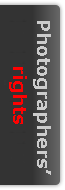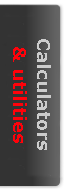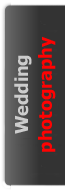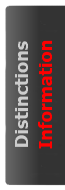This procedure produces a 0% to 100% RGB greyscale image (in 5% steps) with each block filled with a calculated grey.
- Open a new A5 document (10cm wide and 18cm high) at 300ppi.
- Open rulers and set guidelines at 1, 3, 4, 6, 7 and 9 cm verticals and 2, 4, 6,8 , 10, 12, 14 and16 cm horizontals.
- Set a 2cm x 2cm marquee over the bottom left square and fill this with 100% black.
- Move the marquee up one square and fill this with 90% black. Then continue moving the marquee and filling with black, lowering the opacity by 5% each time, until a 5% fill is reached. In the last square, which should be at the top right, fill with 2% black to give an indication of just off-white.
- De-select the marquee, switch off rulers and clear the guidelines.
- Number each square with the relevant percentage of white, ie 100% black fill = 0, 95% black fill = 0.05, 90% black fill = 0.1, etc. The base paper white is factor 1, or brightness step 256. These numbers represent the multiplying factors used during the next stage.
- Print out at 720 or 1440 dpi, on the relevant paper, using a generic profile with no corrections.
- Allow the print to dry.
-
Scan at 300dpi; 48-bit colour (make sure that the colour configuration is set as ICM; the source: Epson Standard; the target: Adobe RGB; no colour correction).
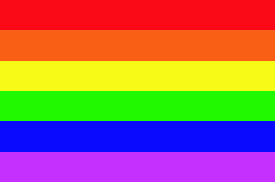
- Scan the printout with a marquee of 185 x 110 (17 MB).
- In Photoshop choose a marquee to cover approximately three-quarters of a block area and apply blur (average blur in Photoshop CS3).
- Move the marquee to each block in turn and apply blur.
- Set the sampler to read 3 x 3 pixels
- Open a Curves adjustment layer
- Make an initial eyedropper correction (black; white; 50% grey);
- Find where 50% grey is on the curve and alter the value of the output to 128 (ie 0.5 x 256)
- Find and correct in 10% increments the curve output values; e.g. 90% should read 0.9 x 256 = 230 output value. Continue to give a resulting curve that corrects the brightness and contrast.
- Close curves.
- Open the information pallet to check colour RGB balance of the grey squares and make a note of the out-of-balance colours.
- Open curves to make corrections of the appropriate colour curve. (Placing a cursor over and clicking the square having the error will indicated the position on the colour curve).
- Gradually adjust the colours of grey blocks to give near neutral grey throughout;
- Save the curve and name it as a correction for the chosen paper and ink.
- Close the file.
- Open the original greyscale image and apply the new correction curve adjustment layer before printing.
- Check for colour casts in each block.
- Make minor adjustments if necessary to the correction curve.
- This adjustment curve layer is used for correction before printing colour or black-and-white prints on the specific paper, ink and printer combination.