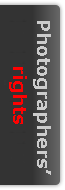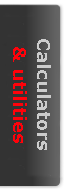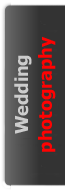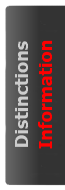Stand on a beach and take a photograph incorporating both the land and the sea, and the chances are that the horizon will not be level. The eye tends to find a compromise between the horizon and the sloping shoreline. In the image below, however, the photographer has over compensated for this and the horizon slopes to the right. It is useful to be able to correct for errors such as this once the image has been loaded onto a computer.
Stand on a beach and take a photograph incorporating both the land and the sea, and the chances are that the horizon will not be level. The eye tends to find a compromise between the horizon and the sloping shoreline. In the image below, however, the photographer has over compensated for this and the horizon slopes to the right. It is useful to be able to correct for errors such as this once the image has been loaded onto a computer.
Image rotation requires interpolation except where the rotation is a multiple of 90 degrees. Interpolation inevitably degrades image detail to some extent, so it is worth establishing precisely the degree of rotation required before making any change. Only one rotation process is then required.
 The easiest way to establish the amount of correction required is to use the ruler tool in Photoshop. Right click on the eye-dropper tool and select the ruler tool, and then hold down the mouse key whilst drawing out a line along the sloping horizon in the image. The horizon should normally be parallel to the top and bottom edges of an image, and small errors are usually all too apparent. The angle of the tilted horizon is measured by the ruler tool relative to the top of the image, and the relevant value is automatically inserted into the Angle box when Image - Rotate - Arbitrary is selected. Just click OK and the image should rotate the required amount in the correct direction to bring the horizon to the correct position.
The easiest way to establish the amount of correction required is to use the ruler tool in Photoshop. Right click on the eye-dropper tool and select the ruler tool, and then hold down the mouse key whilst drawing out a line along the sloping horizon in the image. The horizon should normally be parallel to the top and bottom edges of an image, and small errors are usually all too apparent. The angle of the tilted horizon is measured by the ruler tool relative to the top of the image, and the relevant value is automatically inserted into the Angle box when Image - Rotate - Arbitrary is selected. Just click OK and the image should rotate the required amount in the correct direction to bring the horizon to the correct position.
When a rectangular image is rotated, it is necessary for the canvas size to be increased to accommodate the skewed image. The final stage of the process is therefore to undertake appropriate cropping, which also removes small areas of the original image.